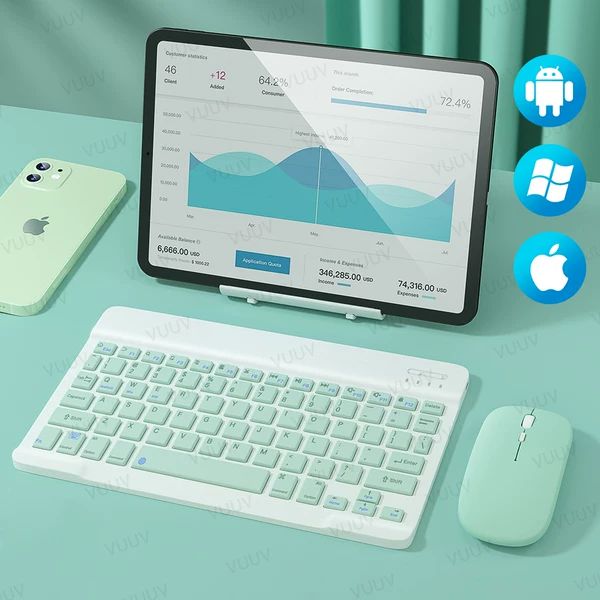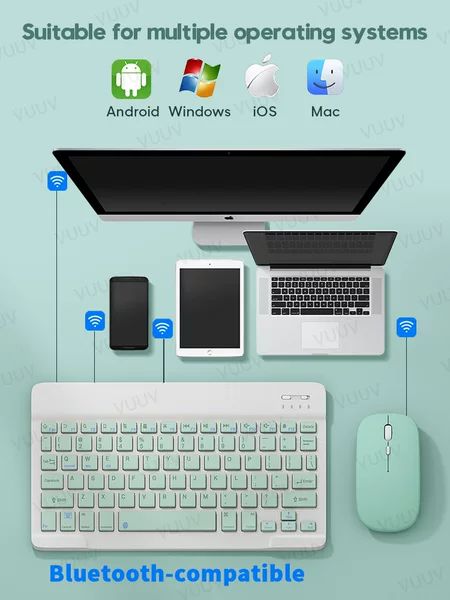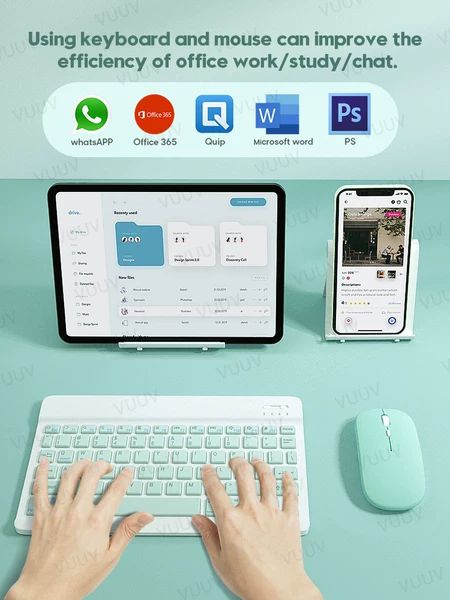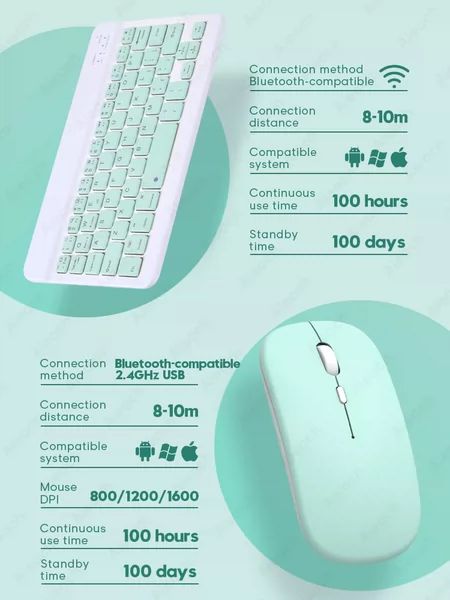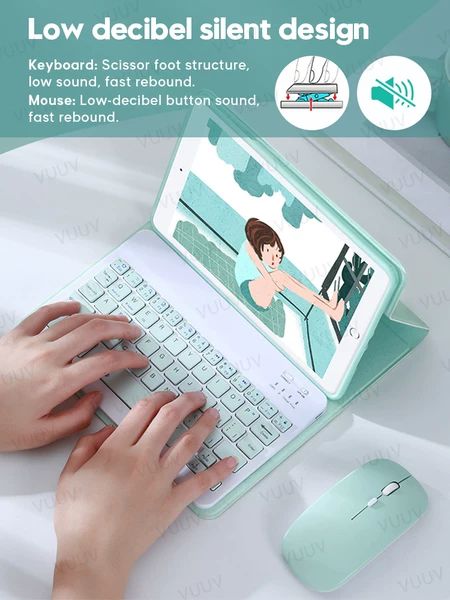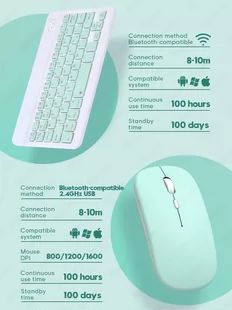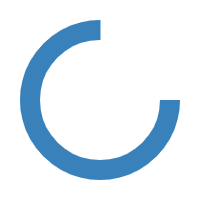
For iPad Keyboard Mouse For iPad Air 3 4 7th 8th Generation
Sprawdź w chińskim sklepie- 100 — 1999 шт 5000$/szt
- 2000 — 50119 шт 4000$/szt
- 50120+ шт 3000$/szt
Weryfikacja + fotorelacja za 1.50$
Weryfikujemy zamówione towary i robimy fotorelację, abyś miał/a pewność, że zamówione przez Ciebie towary nie posiadają żadnych wad i są zgodne z opisem.
Dostawa z Chin do Ukrainy, Uzbekistanu, krajów Unii Europejskiej.
Dostawa płatna, po przybyciu paczki do magazynu w Chinach
Zwrot towaru jest możliwy tylko wtedy, kiedy paczka znajduje się w naszym magazynie w Chinach. Po wysyłce paczki z Chin, produkty nie podlegają zwrotowi.
Zdjęcia oraz opis towaru
Shipping from Spain, the address and postal code that the warehouse cannot deliver.
Country: France
Post Code: 20001-20999, 97100-97699, 98400-98899
Country: Spain
Post code: 35000-35999,38000-38999
Post Code: 51000-51999
Post code: 07000-07999
Post code: 52000-52999
Country: Italy
Post Code: 23030
Post code: 22060,69111-69119
Post code: 00120
Country: Germany
Post code: 27498
Post code: 78263, 78266
Country: Portugal
Post code: 9000000-9999999
For customers with the above zip code, please do not choose to ship from Spain. After selection, the Spanish warehouse cannot be delivered. Please
Pure metal bracket, suitable for 15 inch or less
Support iPad Pro 11 inch / 12.9 inch, and other devices under 15 inches.

Please note: Color A/B is shipped randomly
Due to different production batches, the all colors have different shades, and the colors are shipped randomly.
All colors are shipped randomly in A/B colors,green is only for reference.

Portable Tablet Bluetooth keyboard mouse combination
Let the smartphone/tablet work like a computer.
The keyboard language defaults to the English layout.

Suitable for multiple operating systems
Compatible with all iOS/Android/Microsoft smartphones/tablets/laptops.
The keyboard language defaults to the English layout.

Increase work efficiency
Using keyboard and mouse can improve the efficiency of office work/study/chat.
The keyboard language defaults to the English layout.

Keyboard introduction
Connection method: Bluetooth-compatible
Connection distance: 8m-10m
Compatible system: IOS/Android/Windows
Suitable for: smart phone/tablet/laptop (need to have Bluetooth function)
Smart sleep: no use, sleep after 30 minutes
Continuous use time: 100 hours
Standby time: 100 days
Charging time: 3-4 hours
Mouse introduction
Connection method: Bluetooth-compatible/2.4GHz Wireless USB
Connection distance: 8m-10m
Mouse DPI: 800/1200/1600
Compatible system: IOS/Android/Windows
Suitable for: smartphone/tablet/laptop/computer
Smart sleep: no use, sleep after 3 minutes
Continuous use time: 100 hours
Standby time: 100 days
Charging time: 2-3 hours

Multi-system switching function
Fn+Q For Android System
Fn+W For Windows System
Fn+E For IOS System
(Please switch the required system before connecting the keyboard)


Low decibel silent design
Keyboard: Scissor foot structure, low sound, fast rebound.
Mouse: Low-decibel button sound, fast rebound.
Low-decibel button sound, very suitable for out/office use.

2.4GHz USB wireless connection (Only Mouse)
Plug the USB receiver into the laptop/computer to achieve wireless connection.(Only Mouse)

3 levels of DPI adjustable
800/1200/1600, three levels of DPI switching,
freely adjust the moving speed of the mouse.

Easy to carry, flexible office.
Lightweight design, easy to put in backpacks/handbags, etc....easy to carry, it is the best choice for mobile office.


FAQ
Q:What should I pay attention to when connecting the mouse for the first time?
A:When the mouse is connected for the first time, you need to press the left button, the right button and the scroll wheel at the same time for about 3-5 seconds. (Please note that if the connected device is an iPad, please remember Turn on the assistive touch function in the iPad settings, you can find the instructions for the picture in our Q&A below)
Q: How to switch between different systems?
A: Fn+Q=Android, Fn+W=Windows, Fn+E=IOS.
Please note that please switch the system before connecting the tablet.
Q: What is the connection sequence of mouse and keyboard?
A: Connect the mouse first, then the keyboard.
Q: Why can't the mouse connect to the iPad?
A: For IOS system:
a. Upgrade IOS system above 13.0
b. Open the settings, find the Accessibility, turn on the Assistive Touch.
c. Turn on the iPad Bluetooth, click Ignore the connected device, press the left mouse button, right mouse button and the scroll wheel at the same time for 3-5 seconds, the Bluetooth window will display a new "BT5.0 Mouse", select pairing.
A: For Android system:
Press the left mouse button, right mouse button and scroll wheel at the same time for 3-5 seconds, scan and search for new Bluetooth, and then connect the mouse.
If you don’t understand, please contact us and professional technicians will answer for you.
Q: Why does Bluetooth display a "connected" mouse but no cursor?
A: Open the settings, find the Accessibility, turn on the Assistive Touch.



Q: The bluetooth keyboard letters are messy?
A: Please check the settings according to the prompts,
a. Check whether the keyboard language set on the iPad is English.
b. Disconnect the keyboard Bluetooth, click Ignore the connected device, reopen the Bluetooth keyboard, select system, Fn+E (IOS system).
Note: Fn+Q=Android, Fn+W=Windows, Fn+E=IOS
c. Press the L S Z buttons at the same time to reset the keyboard.
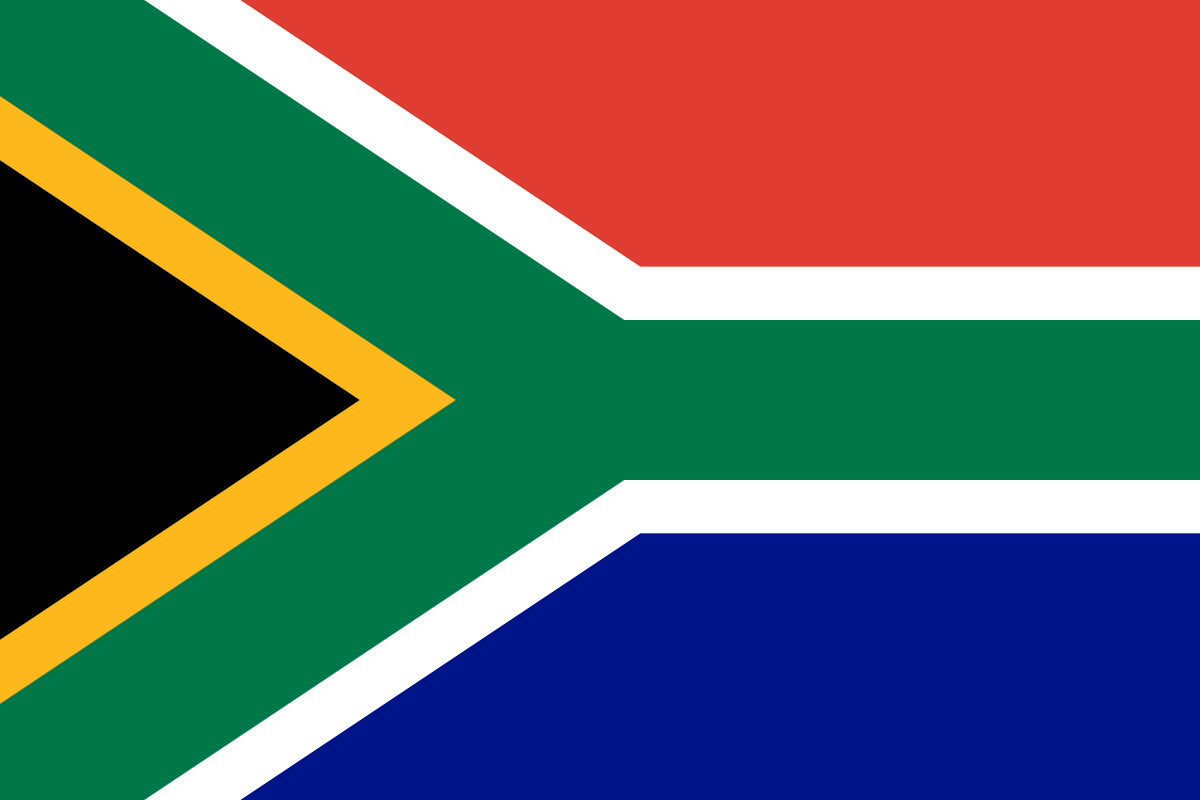 South Africa
South Africa
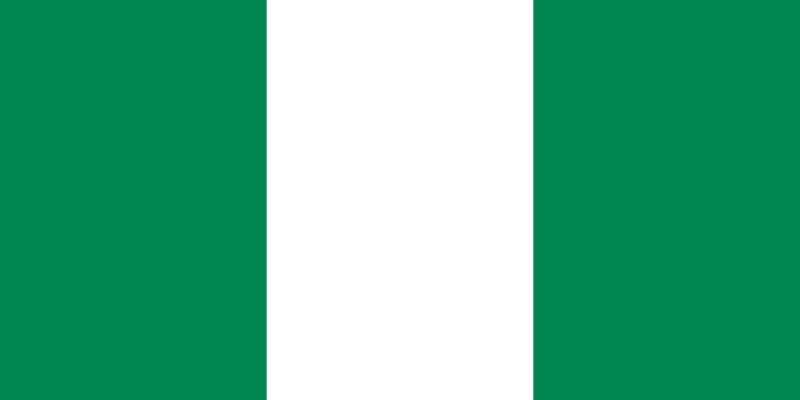 Nigeria
Nigeria